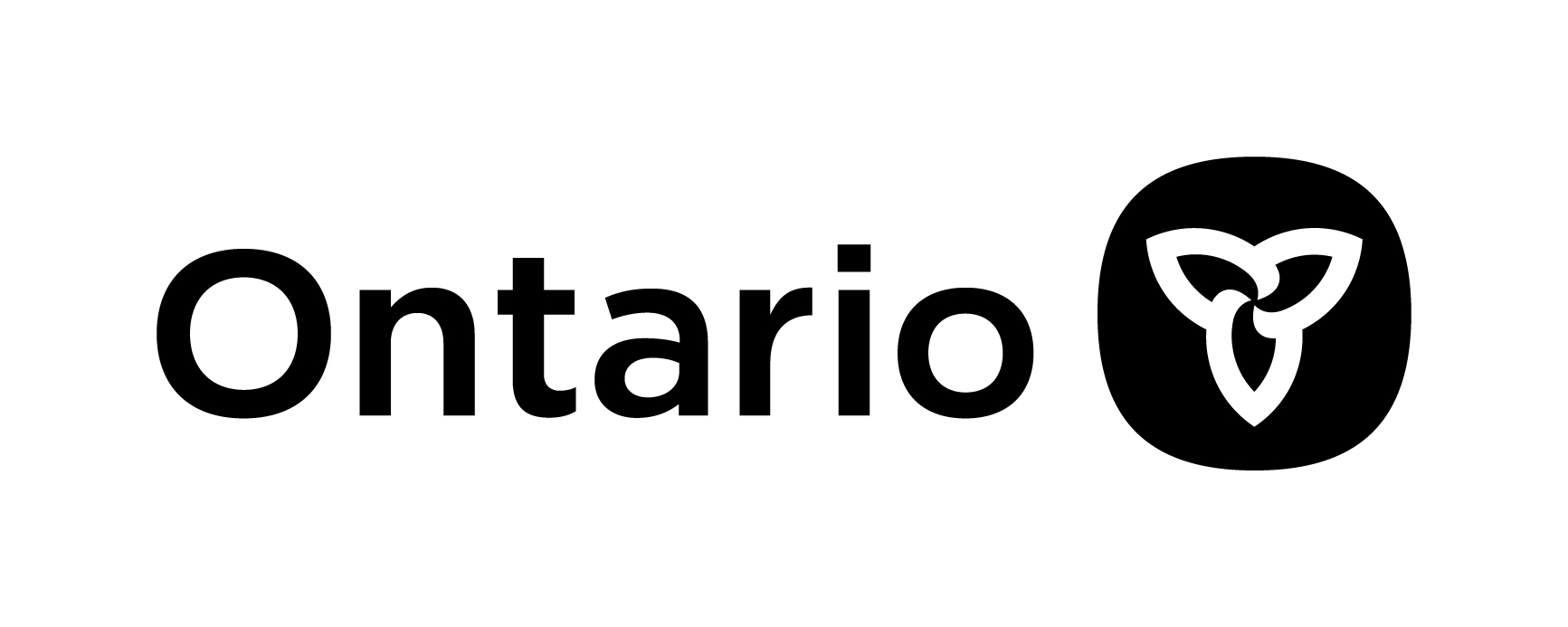This mini guide of terms is tailored for you to help explain and simplify common yet unfamiliar and sometimes overwhelming computer terminology. Here you can equip and empower yourself with knowledge to help you navigate computers and technology that are a part of the voluntary sector.
We hope this article will enhance your confidence and enjoyment while using computers.
Let’s embark on this journey to demystify computer technical terms (in alphabetical order):
App is a short form for application. An app is like a tiny computer program that does specific things. It’s a shortcut for tasks, games, or tools you use, just like icons on a cell phone screen. Clicking on an app opens it, helping you do what you want quickly.
Each app has a specific purpose and makes it easier to do things on your computer or phone. It’s a bit like having a collection of handy tools, and you can open and use them to perform different tasks, from sending emails to looking at pictures or reading news.
A file, like a photo or document, that is sent along with an email — photos of grandchildren for instance.
A browser, short for web browser (or internet browser), is like a digital gateway to the internet — a magic window on your computer that helps you explore the internet. It’s the tool you use to visit websites, read news, watch videos, or search for information. Think of it as your gateway to the online world, allowing you to click, type, and discover all sorts of interesting things on the internet! Popular examples include Google Chrome or Mozilla Firefox. When you type a web address (URL) into the browser’s address bar and hit Enter, it retrieves and displays web pages you want.
A list of websites you’ve visited. It’s like a record of your online travels.
A computer program is like a set of instructions that tells a computer what to do. It’s a series of steps written in a language a computer understands. Programs make the computer perform specific tasks, like running word processing software, games, or helping with calculations.
Configuring a computer is like setting it up to work just the way you want. It’s a bit like arranging your TV channels or adjusting the settings on your favourite gadget. When you configure your computer, you’re personalizing things to make them comfortable for you. This might include choosing your desktop wallpaper, setting the volume, or picking a font size that’s easy to read.
The arrow or pointer on the screen controlled by the mouse or trackpad. It can be a blinking line or arrow on the screen that shows where you’re typing or where you’re pointing with the mouse.
The main computer screen with icons for files, folders, and applications. (not to be confused with a desktop computer)
A computerized device is any device that incorporates the functionality of a computer. These devices are equipped with processing power, memory, and the ability to execute tasks, similar to a traditional computer. Computerized device examples include smart cell phones, tablets, smartwatches, smart TVs, and even specialized equipment like digital cameras and GPS devices.
It’s like a vast, virtual world where you can explore and do things through a computer or tablet or smart phone. It includes websites, apps, and files — a digital space where you navigate, create, and interact using your computer or device.
Rapidly clicking the mouse button twice to open an item.
Downloading on a computer is like bringing something from the internet to your computer — a download. It’s like saving a picture, a song, or an article from the internet so you can use it whenever you want, even without being online. To find out how to download things onto your computer check out our article “Computer Tips & Tricks” the link is below.
The three vertical dots, often called the “ellipsis,” are like a menu symbol on a computer screen. When you see these dots, it means there are more options or settings available. Clicking on them opens a menu where you can find additional choices related to what you’re doing. It’s like a hidden drawer with extra tools — just click those dots to see what’s inside.
A typical email address contains the “@” symbol; it is a crucial component. The “@” symbol separates the username (or mailbox name) from the domain name in an email address. For example, in the email address “user@example.com,” “user” is the username, “example” is the domain name, and “@” is the separator between them. The “@” symbol is essential for routing emails to the correct destination on the internet. Gmail, provided by Google, is a popular free email service.
A computerized file is a digital document or piece of information stored on the computer, like a digital document or container that holds information. It can be a text document, a picture, a music track, or anything you create or download on your computer. Files help organize and store data (information) for you to use.
An organizational container on a computer for computer files. It’s like a virtual drawer where you can keep related documents.
Google Maps is like a digital atlas that helps you find your way around the world without a paper map. It’s a handy tool on your computer, smartphone, or tablet that provides maps, directions, and information about places.
With Google Maps, you can:
- Get directions: enter your starting point and destination to get step-by-step directions for driving, walking, or public transit.
- Explore Places: Search for specific locations, businesses, or types of places (like restaurants or parks) to discover more about them.
- See Street View: Virtually explore streets and neighbourhoods with 360-degree panoramic images.
- Check Traffic: View real-time traffic conditions to plan your route and avoid congestion.
- Save Favourite Places: Mark and save locations you love or want to remember for future reference.
A GPS (Global Positioning System) device is like a portable gadget that uses satellite signals to determine and display your precise location on Earth. It’s commonly used for navigation, helping users find directions, explore new places, and track routes, whether driving, walking, or hiking.
Physical components of a computer, like the monitor, keyboard, and mouse.
A computer hyperlink, or simply “link,” is like a magic word or picture that, when you click on it, takes you to another place on the internet. It’s a special kind of text or image that, when you interact with it (by clicking on it), transports you to a different webpage. Hyperlinks, written in words, are usually highlighted in a different colour, from the other text around it, and often they are underlined as well. Links can also be in images or pictures, in those cases just click on the image.
A small image or tiny picture representing a program or file. Clicking on it opens the associated item. When you click on an icon, you will open or start that program or look at that file. It’s like a quick way to recognize and use different things on your computer.
It’s like a huge digital network that connects computers worldwide. It lets you share information, like websites, emails, and videos with people everywhere. It’s like a big highway for data, allowing us to communicate and access content online. The internet encompasses various services, including the World Wide Web.
An ISP, or Internet Service Provider, is the company that connects your home computer to the internet. It’s similar to a bridge that allows you to access websites, send emails, and do things online. Just as you need a phone company to make calls, you need an ISP to connect to the internet. They provide the service that allows you to enjoy the internet from the comfort of your h
This refers to the little three-line horizontal icon that is typically found on computer screens up near the right or left corner. It’s used as a menu with options — like a restaurant menu. It kind of looks like a 3-layer burger, and each line is the same length. Click on it and you’ll see options you can choose from.
The main differences between a laptop and a desktop computer are in their portability, design, and performance. Laptops are great for mobility, while desktops excel in performance and flexibility.
Laptop: Designed for on-the-go use; has a built-in screen, keyboard, and trackpad; compact, all-in-one design with a lid that closes; all components are integrated into a single unit; runs on a built-in battery that needs periodic recharging (but can be plugged in all the time if you’re near a wall socket); generally more expensive for equivalent performance due to the compact design and portability.
Desktop: Typically stationary and not designed for easy portability; requires an external monitor, keyboard, and mouse which allows for customization and upgrading; plugs into a power source directly, providing a constant power supply; offers better value for performance as components can be larger and more cost-effective.
A learning portal is like a virtual classroom or library on the internet. It’s a place where you can access courses, articles, and educational resources and where you can learn new things, explore topics of interest, and even connect with other learners.
In a learning portal, you might find lessons, videos, and quizzes that make learning interactive and enjoyable. It’s a bit like having a collection of books and workshops at your fingertips, ready for you to explore and expand your knowledge. Learning portals are often designed to be user-friendly, making it easier for older adults to navigate and enjoy the process of learning online.
A left mouse click is a fundamental action in computer usage. When you click the left mouse button, a few different actions can occur depending on where you click on the screen and what application or function you are using. In most cases, a left-click is used to select an item. For example, clicking on an icon on your desktop, a file in a folder, or a link on a website selects that item and opens it, so you can see it.
Holding down the left mouse button and moving the mouse is known as dragging. This action is commonly used to move files, resize computer windows, or interact with elements on the screen.
A list of options or commands available in a computer program — a list of options or choices that you can pick from. Clicking on a menu shows you different things you can do in a program, like saving a file, printing something or changing set
A computer monitor is like a TV screen for your computer. It displays all the information, images, and videos from your computer in a visual form. Monitors come in different sizes and types, and they are the primary way you see and interact with what’s happening on your computer. Interesting fact: like early TVs, the first monitors were also in black & white only!
A pointing device used to navigate and interact with your computer.
Left-click to select; right-click for more options. Use the scroll wheel, in the centre of the mouse, to navigate.
Multimedia content is like a digital show that includes more than just words. It has pictures, sounds, and sometimes even videos. Imagine reading a story with pictures, listening to music, or watching a short movie on your computer. That’s multimedia—combining different types of content to make your experience more interesting and enjoyable.
A music track is like a single piece of a song or music. It’s what you listen to when you play your favourite tunes. Just like a chapter in a book, a music track is one part of the whole musical experience. You can enjoy it on your radio, computer, or other devices that play music.
This means moving around and finding things on your computer or device. It’s like exploring different parts of a website or program to locate information or features easily. You use your mouse like a pointer, and the buttons on it, to navigate things on your computer.
This means being connected to the internet. When you’re online, you can access websites, talk to people, or do things using your computer or device through the internet. It’s like being in a digital world where information is exchanged electronically
A secret code to access and secure your computer or online accounts or your cell phone. Passwords are prudent to use.
Making a paper copy of a digital document using a computer printer. If you don’t have one many libraries do.
QR codes are like digital shortcuts that help you access information quickly. They look like square patterns made up of black squares arranged on a white background, often seen on posters, products, or websites.
Using QR codes is similar to scanning a magic symbol with your smartphone or tablet. When you scan the code using your device’s camera and a QR code reader app, it can instantly take you to a website, show a menu, provide contact information, or even play a video. It’s like a speedy way to get information without typing or searching. QR codes make technology a bit more convenient by simplifying tasks and connecting you to the digital world effortlessly.
“Read more” is like an invitation to discover additional information. When you see this phrase on a website or document, clicking it will reveal more details or the rest of an article. It’s similar to turning the page of a book to find out what happens next.
Reloading a webpage or document that is open on your computer screen. It’s like getting a fresh start! The refresh button on a computer is like a digital “reset” or “reload” button. When you click it, it tells the computer or web browser to fetch the latest information and show you the most up-to-date version of a webpage or document. It’s handy when you want to make sure you’re seeing the latest changes or updates. It looks like an incomplete circle with an arrow pointing at the 2pm position.
Pressing the right mouse button will access additional options for an item on your screen. Right clicking on a link on a website will take you to further information. When you click the right mouse button, it can activate a context menu or provide options related to the item you clicked — a right-click menu. This menu contains a list of options relevant to the item you clicked. For example, right-clicking on the desktop, a file, or a folder often opens a menu with actions like “Open,” “Copy,” “Paste,” and more. In word processors, right-clicking often provides options for text editing, such as copying, pasting, formatting or a handy thesaurus.
A computer screen is like the digital window to your world on the computer. It’s similar to a TV or a picture frame, but it’s where you see everything on your computer — from websites and photos to documents and games.
Moving the wheel on your mouse to navigate up or down on a page that is on your computer screen.
The scroll bar is like a vertical or horizontal bar on the side or bottom of a webpage or document. When you move it up or down (or left and right), it helps you navigate through the content on your screen. Imagine it as a rolled-up paper scroll — by dragging the scroll bar, you reveal different parts of the page.
The vertical scroll bar is usually located on the right side of the screen. It helps you move up and down.
The horizontal scroll bar appears at the bottom of your screen allowing you to move left and right.
You can use your mouse to click and drag the scroll bar, or on a laptop, you might have a touchpad where you can swipe or use two fingers to scroll. The scroll bar is a handy tool for exploring the contents of a webpage or document without having to read everything at once.
The scroll wheel is like a small wheel located between the left and right buttons on your computer mouse. It’s similar to the wheel on a shopping cart. When you roll it away from you (upward), it’s like flipping the pages of a book forward. When you roll it toward you (downward), it’s like turning the pages backward.
Using the scroll wheel helps you move up and down on a webpage or document without clicking on the scroll bar. It’s a convenient way to navigate through content, especially when reading articles or browsing websites. Simply roll the wheel with your finger to move through the information on your computer screen.
A tool like Google that helps you find information on the internet. You type in a question, press Enter on your keyboard, and it provides answers.
Turning off the computer properly.
This is different than “rebooting” or “restarting” when your computer turns off but also turns back on.
A smart TV is like a television with built-in internet connectivity and interactive features. It allows users to stream online content, access apps, browse the web, and often includes features like voice control. Essentially, it combines traditional TV functionality with the capabilities of a computer or smartphone.
A smartphone is like a super-smart, pocket-sized computer. You can make calls, send messages, take pictures, and connect to the internet. It’s a versatile device that can do many things.
A smartwatch is like a wearable computer on your wrist. It does more than just tell time — it connects to your smartphone, tracks fitness, receives notifications, and often supports various apps. Smartwatches can be customized to suit individual preferences, offering a blend of technology and style.
Programs and applications (software applications) that run on the computer (like the word processing program called Word or Microsoft Word). Software is a set of instructions or programs that enable a computer or device to perform specific tasks.
The space bar is the wide key at the bottom of your keyboard. It’s an important key to know about while navigating a website — when you press it you will be taken down the webpage in gentle increments which makes reading and navigating easy. Also, when you press it while typing out a document, it helps separate and organize words in sentences. Just tap it gently with your thumb, and it will add the right amount of space between your words as you write
It keeps your online information safe — like a protective shield for secure internet connections. It keeps sensitive information, like passwords or credit card numbers, from being stolen by fraudsters. (SSL stands for Secure Sockets Layer which isn’t really helpful to know!)
A tab on a computer is like a virtual sheet of paper within a web browser. When you open a new tab, it’s as if you’re opening another page in your internet browser, allowing you to have multiple websites open at the same time. You can easily switch between these tabs to view different web pages without closing the ones you’re not using. It’s like having several pages in a book, and you can turn to any page whenever you want. Tabs on a computer screen are like labeled sections at the top of the screen (like paper file folder tops).
A computerized tablet is like a portable, touch-sensitive screen (like an iPad or Galaxy Tab). It’s smaller than a laptop computer but bigger than a phone. You can use it for games, apps, browsing, movies and more, just by tapping and swiping on the screen.
Technology is like a collection of tools and gadgets that, these days, can make our lives easier. It includes things like computers, smartphones, and the internet. Technology helps us communicate, learn, and solve problems more efficiently, like a set of helpful digital helpers in our daily lives.
On a laptop computer, it is like a magic carpet for your fingers. It helps you move the cursor on the screen and click without using a mouse. Just slide your fingers on it to control what’s happening on your computer. When you click the bottom left of the trackpad it’s like clicking the left mouse button. Conversely, when you click the bottom right, it’s like the right mouse button.
Updating your computer is like giving it a little makeover to keep things running smoothly. It’s similar to getting the latest improvements and fixes. Just like you might update your favourite recipe with new ingredients, updating your computer ensures it has the newest features and stays secure. It’s a bit like taking your computer to the digital spa for a refresh!
A URL, or Uniform Resource Locator, is like a web address that identifies the location of a resource on the internet. It’s the link you type into a web browser to visit a specific website or access a particular page. A great example of a URL is https://nextstagevolunteering.com
A USB key is like a digital keychain. It’s a small device that you can plug into your computer. You can use it to save and transfer files — like photos, documents, or music — between different computers. It’s a handy way to carry important digital stuff with you. You can save a document on a USB key and bring it somewhere to print it onto paper using a computer printer.
This is something that’s not physically there but seems real. It’s like a digital version or simulation, existing in the computer’s world. For example, virtual meetings happen online.
Otherwise known as desktop wallpaper, this is the background image on your computer screen. It’s like a digital poster for personalizing your desktop.
A webinar is like attending a virtual event or workshop from the comfort of your home. It stands for “web seminar.”
Instead of going to a physical location, you use your computer, tablet, or smartphone to connect to the internet and participate.
During a webinar, you can: watch and listen and, like watching TV, you can see and hear the speaker or presenter on your screen; ask questions — some webinars allow you to type or even speak questions, and the presenter can answer them; learn something new — webinars cover a variety of topics, from health and hobbies to educational sessions and discussions; interact with others — depending on the webinar, you might be able to chat or participate in discussions with other attendees.
A webpage is a digital page on the internet, like a page in a book. It’s a single screen you see in your web browser, showing information, pictures, or videos. Websites are made up of multiple webpages, and you can move between them by clicking on links you see.
A website is a digital place you visit on the internet, like a book that has multiple pages, a website has multiple webpages. You can explore different websites using a web browser, just like flipping through pages in a book.
“WhatsApp,” is a popular messaging app that’s free to download and use. WhatsApp is like a digital phone for your smartphone or computer. It allows you to send text messages, make phone calls, and share pictures or videos with friends and family. It’s similar to sending a letter or talking on the phone, but it’s done through the internet. You can create groups to chat with multiple people at once, and it’s a convenient way to stay connected with loved ones, especially if they’re in different parts of the world.
Wireless technology that allows the computer to connect to the internet.
Windows refers to the operating system on many computers that was developed by Microsoft. It is the software that manages the computer’s hardware and allows users to run applications, manage files, and interact with the computer. Windows is like the digital environment where you do most of your computer activities. Think of it as your computer’s home. It’s a bit like arranging your papers and tools on a physical desk.
A word processing program is like a digital typewriter on your computer. It lets you create, edit, and format text documents. You can write letters, make reports, and add styles like bold or italic to your words. Examples include Microsoft Word and Google Docs.
The World Wide Web, often referred to as the web, is a specific system of interlinked hypertext documents and multimedia content accessed via the internet. It’s a subset of the broader internet, focusing on websites, web pages, and hyperlinks. the World Wide Web is a specific platform on the internet that allows users to access and interact with multimedia content through web browsers.
YouTube is like a vast library of videos on the internet. It has everything from music and tutorials to movies and fun animal videos. You can watch, learn, and enjoy all sorts of things by simply searching and clicking. It’s like having a television with endless channels, but you choose exactly what you want to watch! YouTube is found here www.youtube.com
More helpful and related documents from us we suggest you read:
- “Computer Tips & Tricks”
- “Free Computer and Technical Support and Training”
- “Protect Yourself from Fraud and Scams”
- “What is Zoom or a Video Meeting?”