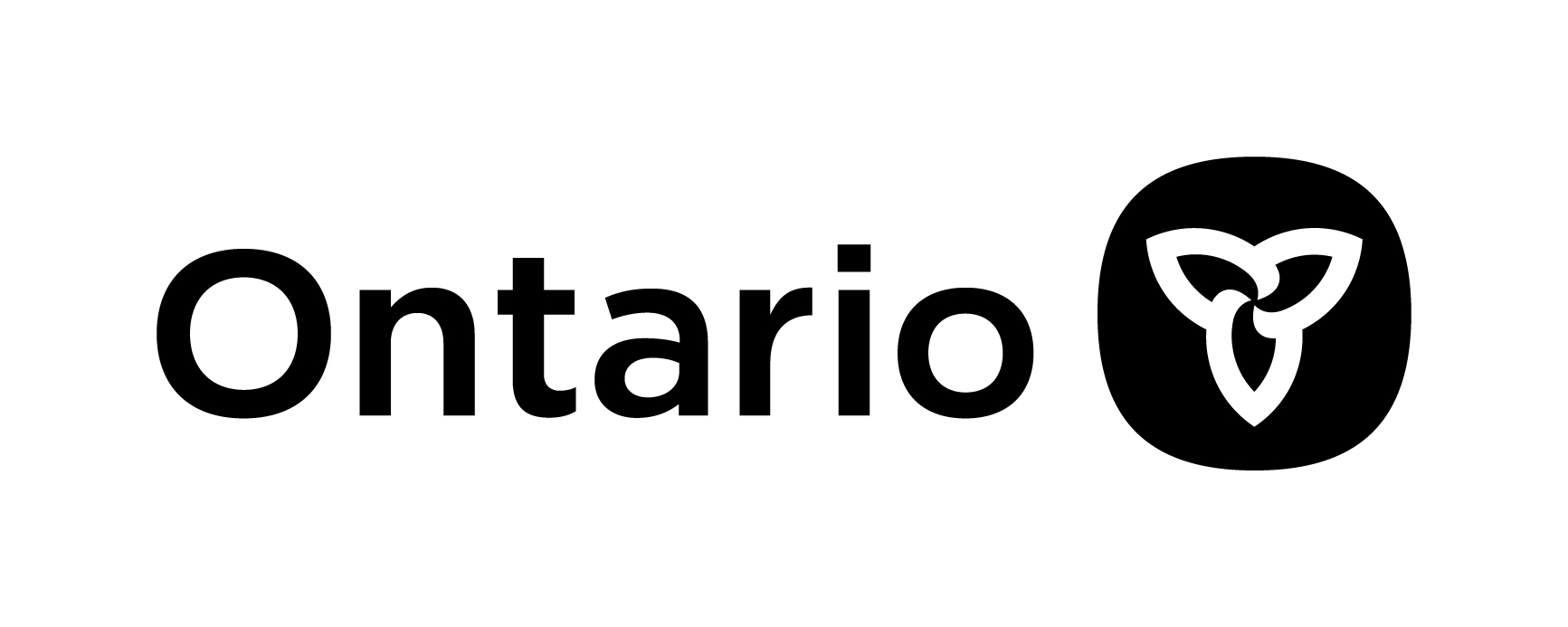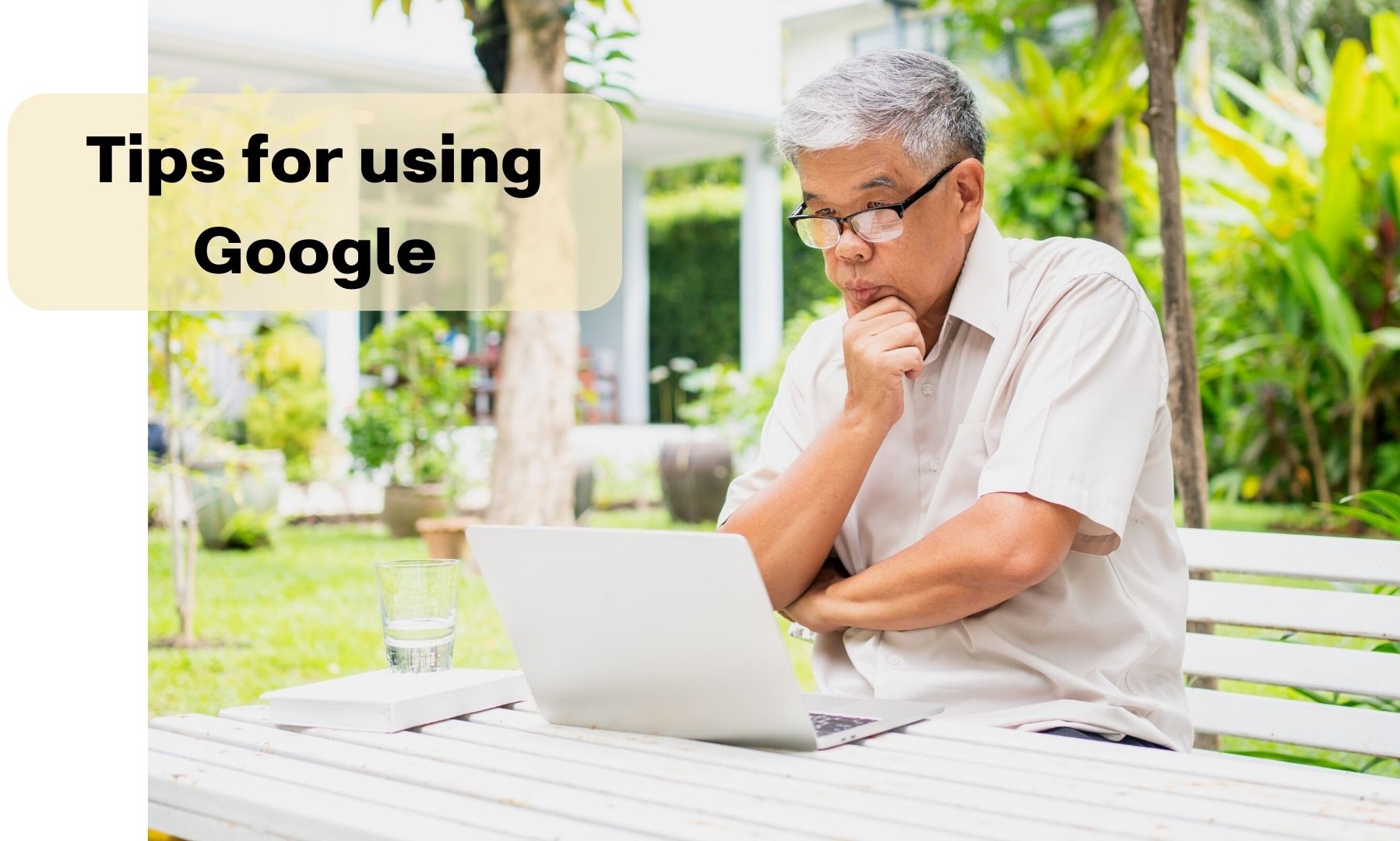
Google is like a very clever librarian for the internet. When you ask Google a question or type in something you’re curious about, it searches through its vast collection of information and shows you the most relevant results. You can even ask Google how to use Google!
It’s a bit like having a friendly assistant who can find answers to almost anything you want to know — whether it’s looking up recipes, learning about history, searching for a nearby restaurant or finding out what time your grocery store opens.
Just type your question, and let Google do the searching for you!
Tips for using Google
- Watch a video “Beginners Guide to Google Chrome Basics Part 1” HERE.
- If you liked that video and want to learn more, go to “Beginners Guide to Google Chrome Basics Part 2” HERE.
- If you haven’t got Chrome on your computer, find out how to get in this video HERE.
- A 3-minute video on basic internet search strategies found HERE.
- Another helpful 3-minute video on using Google found HERE.
Tip: Begin with a simple question to Google but don’t stop at just one question — rephrasing your questions can yield different results so have some fun with it and learn a lot too!
When in doubt, Google it!
Helpful tips for watching YouTube videos
As you will be watching some YouTube videos to learn more about Google, the following will be helpful information:
- If a video on YouTube asks you to “subscribe” or to “pay money/make a donation” or “click on a new or different link” just ignore all of these, unless you want to do these things, of course. Many links like this on YouTube videos are not nefarious but do take good care and ensure you know what you are clicking on, from within a YouTube video, before your do.
- Most videos on YouTube are free, and you can watch them over and over… for free, even if they ask for financial support.
- Most YouTube videos begin with an advertisement, or two (yes, they can be annoying, but they are unavoidable), but you typically don’t have to watch the entire advertisement. Usually, after a few seconds into the ad, a tiny box shows up on the video’s bottom right hand corner that says “Skip Ads.” Just click on that “Skip Ads” button, and the ad will disappear, and the video you wish to watch will start.