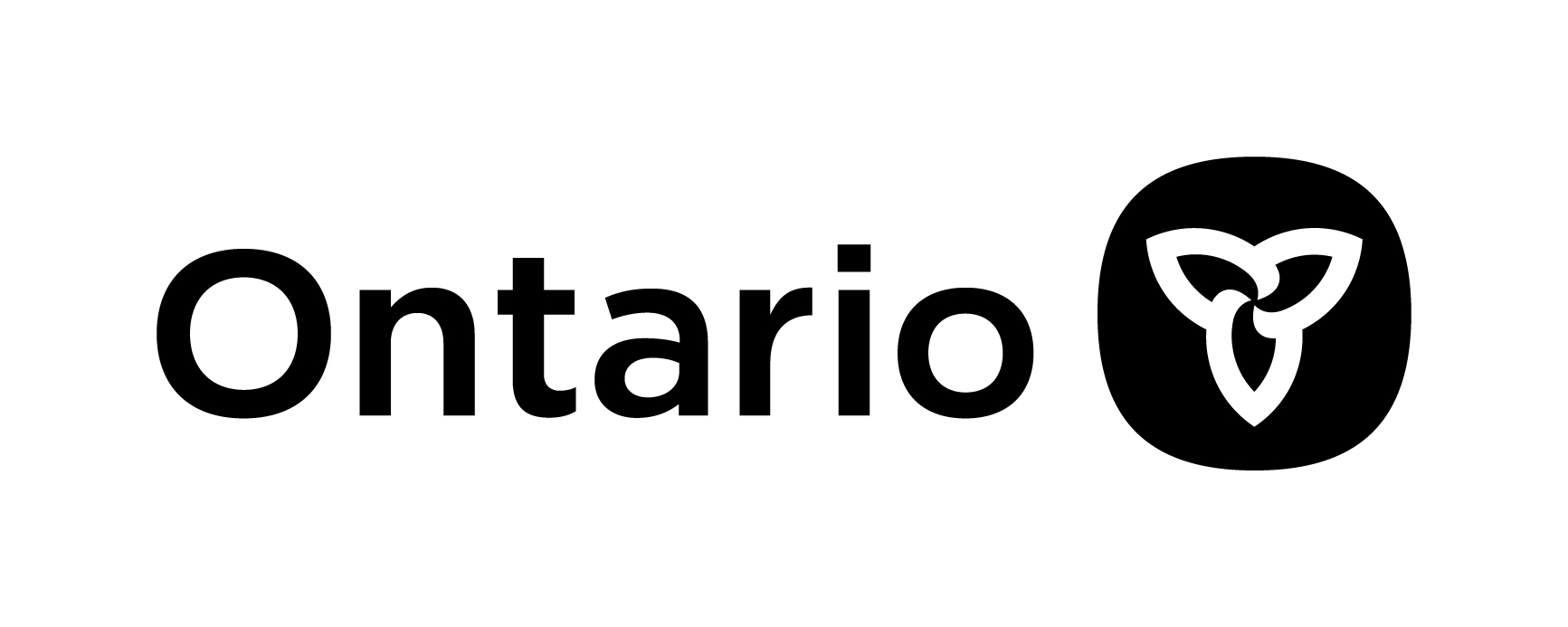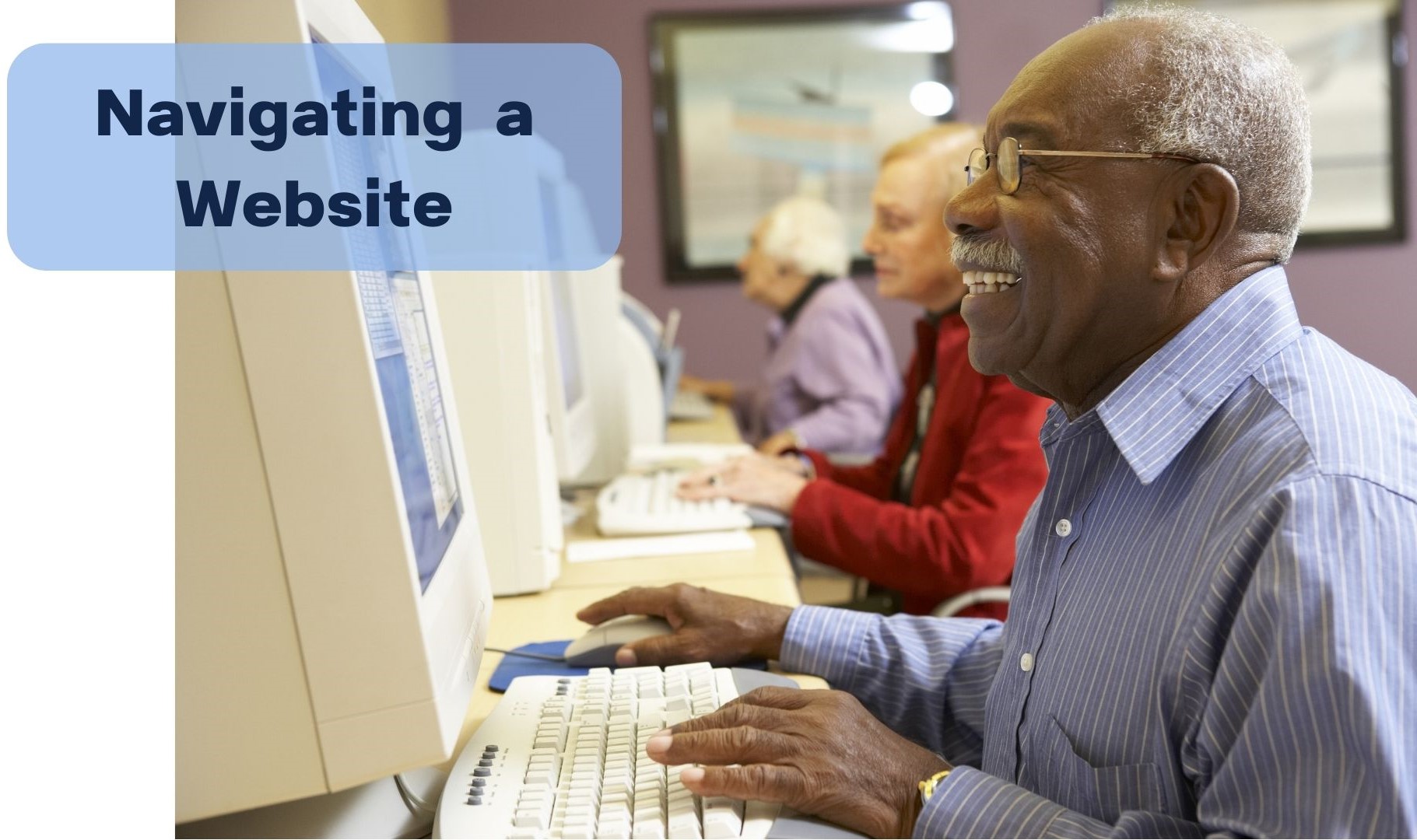
Being able to explore websites is like acquiring the keys to a vast library, it’s just that this library is digital.
By learning the skills to navigate websites, you open doors to a world of information, entertainment, and connection. Imagine effortlessly finding news, discovering hobbies, or staying in touch with loved ones.
Embrace the journey, and let the web be your gateway to endless possibilities!
Tips for how to navigate (move around and explore) within a website
- Use your scroll wheel on your mouse to move (scroll) downward or upward to see more — most websites have more content below what you first see when you open them, and you don’t want to miss all the good things you could find.
- Or you can hit your space bar instead, it will move down the page in increments and you won’t miss anything (which you might by using your scroll wheel).
- Most websites, or articles, have embedded links in them. These links will take you to new places (more details or new websites or articles), so you can find out more information or read further on the subject. Just click, with your mouse, on the link which will be the differently-coloured text (often underlined as well, or an underline will show up when you hover over the words) or, in some cases, a photo or image
- If you accidentally close a webpage, just press and hold your Ctrl key then your Shift key then the letter T (Ctrl + Shift + T) and the page will restore to where it was.
- To go back to where you previously were. Usually, you can just click the back arrow “←” found on the top left of your screen to go back to where you were.
- If that doesn’t work it might mean that when you clicked on the link it opened a brand-new webpage. If that is the case, you can find the page you were previously on listed on the top row of your screen as a “tab.” Simply click on the tab above with the name of the website and that will open the previous website. Bear in mind, if you have a lot of tabs open up there you may need to click a few before you find the one you want — this is because the more tabs you have left open, the smaller the name of the website will be because they are all sharing a tighter space.
- There is one rare type of website where you can’t seem to get back to where you were nor can you see your previous website in the tabs above. These types of incidents are, thankfully, not very common, but they are frustrating. In these cases, you’ll need to reload the original webpage and start over.
Tips for reading webpages: watch a 3-minute video found HERE.
Steps to success:
- Learn Basic Navigation:
Familiarize yourself with common webpage elements like menus, links, and buttons. Clicking on these will take you to different parts of the website. - Use the Back and Forward Buttons:
The back arrow (←) and forward arrow (→) on your browser (found in the top left corner of your screen) help you move between pages you’ve visited. It’s like flipping through the pages of a book. - Explore the Menu:
Many websites have a menu across the top. Click on the menu items to discover different sections or topics. - Clicking on Links:
Links are often underlined or in a different colour. Click on them to open new pages or find more information. - Scroll Up and Down:
Use the scroll wheel on your mouse or drag the scrollbar to move up and down a page. (The scroll bar is a vertical line found on the extreme right side of your screen that has arrows on the top and bottom [there is also, sometimes, a horizontal scroll bar but not usually on websites, it’s found in other applications]) - Use the Search Bar:
If you’re looking for something specific, use the search bar on the website. Type in keywords and press Enter to find relevant information. - Explore Buttons and Icons:
Buttons and icons often represent actions you can do. Hover your mouse over them to see if a description appears, and click to interact with it. - Check for Help or FAQ Sections:
Many websites have a Help or FAQ section. This is like a guide that can provide answers to common questions about using the site. (FAQ = Frequently Asked Questions) - Be Mindful of Pop-ups:
Some websites have pop-up windows that appear without you doing anything. Be cautious and only interact with or click on pop-ups from sources you trust. - Take Your Time:
Don’t rush — explore at your own pace and enjoy! The more you explore and navigate websites, the more confident you’ll become.
More helpful and related documents from us we suggest you read: