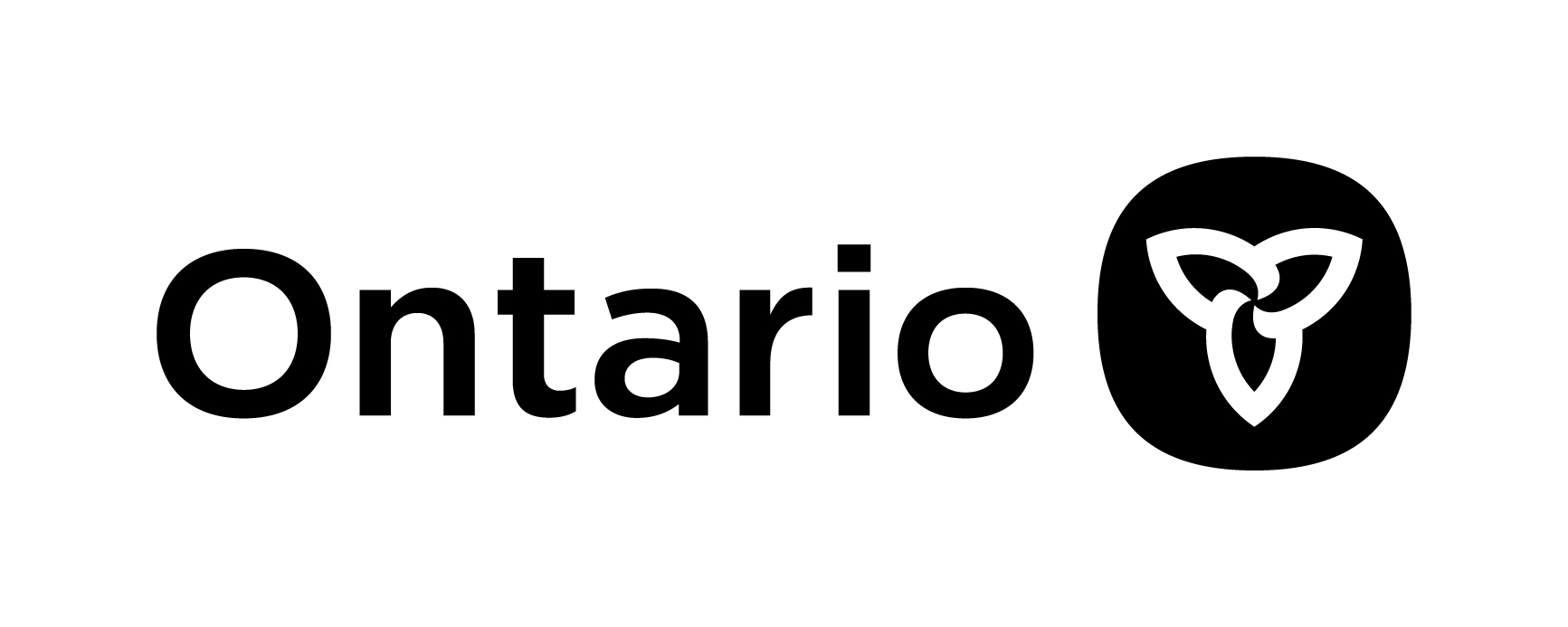Whether you are looking to volunteer or are volunteering, there are several reasons why knowing and understanding YouTube will be of value to you.
YouTube is like a vast library of videos on the internet. It has everything from educational tutorials and how-to-do-it instructional videos to music and movies. You can watch, learn, and enjoy all sorts of things by simply searching and clicking on YouTube’s website. It’s like having a television with endless channels, but you choose exactly what you want to watch!
Some of the reasons YouTube can be an important volunteering tool:
- Many non-profit organizations and charities use YouTube to share instructional videos and training materials. You can access these resources to learn new skills, understand the mission of the organization, or receive guidance on specific tasks.
- Increase your knowledge and learn new skills to be able to search for volunteer roles, use important volunteer-related tools like Facebook, LinkedIn, etc., and get trained on particular programs or resources related to your volunteer role or a volunteer role you are pursuing.
- YouTube allows you to explore virtual volunteering* opportunities. You can contribute to causes you care about from the comfort of your home, making volunteering more accessible, especially if you may have mobility or transportation challenges.
- YouTube provides a platform for you to connect with other volunteers. You can share experiences, exchange ideas, and form virtual communities, fostering a sense of belonging and camaraderie even if you are not physically close to other volunteers.
- YouTube can be a powerful tool for advocacy. You can create videos that advocate for the causes you are passionate about, helping to raise awareness and support. Additionally, you can use the platform to participate in fundraising efforts by sharing donation links or organizing virtual fundraising events.
YouTube is found here www.youtube.com
You can use or “browse” YouTube for free without needing to create an account.
Here are the basic steps to explore and watch videos on YouTube without signing in:
- Start by opening your preferred web browser (Crome, for instance) on your computer, tablet, or smart cellphone.
- Go to YouTube found here youtube.com or, in the address bar at the top of the screen, type in: www.youtube.com and press “Enter.”
- In the YouTube “search” bar (located near the top of the page), type in keywords related to the video you want to watch. (e.g., “why should older adults volunteer?” or “bookkeeping for beginners “or “Animal Shelter Volunteer for Older Adults” or “Senior Gardening Volunteer Programs” or “how to find older adult volunteer roles” or “Crafting and Volunteering for Seniors” (NOTE: it doesn’t matter if all the letters you type in are in lowercase or uppercase)
- Then press “Enter” on your keyboard or tap the magnifying glass icon.
- Select a Video (click on it) from the list that comes up. Be sure to scroll* down the list, as there are likely more videos below the ones you see in front of you on the screen.
- Click the “play” button (►) to start the video (if it doesn’t start automatically).
- To “pause” the video, click the “pause” button (ІІ).
- If you don’t like a video you’ve selected, just click on the back arrow ← (found in the top left corner of your screen) to go back to the list of video options.
- Use the volume control on your device to increase or decrease the sound.
- To rewind or fast forward a video: Hover your mouse over the horizontal bar, with the red dot moving from left to right, along the bottom of the video. Click and drag the red dot to the left to rewind and to the right to fast forward the video to the desired point. You could also press the arrow keys on your keyboard: the left arrow key rewinds by 5 seconds; the right arrow key fast forwards by 5 seconds.
- On the YouTube homepage, or down the right side of your screen, you’ll find recommended videos based on your interests. Click on any video you’d like.
Remember, you can enjoy a wide variety of videos on YouTube without needing to sign in or needing an account.
However, if you want to “like” videos, subscribe to channels, or leave comments on a video, you’ll need to create a YouTube account; it’s free to do so. Try searching in YouTube for how to do this — there will be videos on this very subject.
And to share your own videos on YouTube you’ll need to create a YouTube channel; it’s free to do so. Try searching in YouTube for how to do this — there will be videos on this very subject.
Fun Fact!
YouTube got its name from a combination of two words: “you” and “tube.” The “you” part represents that the platform is meant for individual users to create and share content. The “tube” part refers to the television, which traditionally used cathode ray tubes (CRTs). The name YouTube, therefore, signifies a platform where individuals can broadcast themselves on the internet, much like broadcasting on television.
YouTube is found here www.youtube.com
*For more helpful information read our articles:
- “Virtual Volunteering” found HERE.
- “Navigating a Website” found HERE.
Helpful tips for watching YouTube videos
As you will be watching some YouTube videos to learn more about Google, the following will be helpful information:
- If a video on YouTube asks you to “subscribe” or to “pay money/make a donation” or “click on a new or different link” just ignore all of these, unless you want to do these things, of course. Many links like this on YouTube videos are not nefarious but do take good care and ensure you know what you are clicking on, from within a YouTube video, before your do.
- Most videos on YouTube are free, and you can watch them over and over… for free, even if they ask for financial support.
- Most YouTube videos begin with an advertisement, or two (yes, they can be annoying, but they are unavoidable), but you typically don’t have to watch the entire advertisement. Usually, after a few seconds into the ad, a tiny box shows up on the video’s bottom right hand corner that says “Skip Ads.” Just click on that “Skip Ads” button, and the ad will disappear, and the video you wish to watch will start.